Blinking LED using PIC Microcontroller – MikroC
Contents
Welcome to the world of PIC Microcontrollers. You are in the right place if you are a beginner in the filed of microcontrollers. MikroC is the best compiler for beginners as it contains built in functions for most of the commonly used tasks. But MikroC is less efficient and the hex file generated will be large size compared to other compilers. So I suggest you to use Hi-Tech C compiler by Microchip after you get familiar with microcontrollers. Note that, Hi-Tech C is a bit difficult compared to MikroC as there is no built in functions. You can follow our Hi-Tech C Tutorials.
Getting Started with MikroC Pro
You can buy mikroC form mikroElectronika or download a trial version here. Trial Version is limited to 2k of program words and is sufficient for most of our applications.
- Download and Install MikroC Pro
- Create a Folder for this project in any of your drives
- Open microC Pro For PIC

- Click on Project >> New Project
- Click Next
- Enter Project name, path (created folder path), clock frequency, microcontroller and click Next. Clock Frequency is the frequency of oscillator used with microcontroller. Here we use PIC 16F877A microcontroller with 8MHz crystal.
- Here you can add your subprogram files or user defined header files in large projects. Hence we are dealing with simple LED Blinking in this tutorial, ignore it and click Next.
- Here you can add MikroC’s built in libraries such as UART, PWM, LCD etc… You may include All Libraries or include None. If you select None, then you can selectively include required libraries later. Then click Next.
- Click Finish, to complete the New Project Wizard.
- Then you will see the editor, where you can enter the MikroC Code.
MikroC Programming
Before going to the programming you should understand the following things.
- Output pins of a PIC Microcontroller is divided in to different PORTS containing a group of GPIO (General Purpose Input Output Pins) pins.
- In 16F PIC Microcontrollers, there are two registers associated with a port, TRIS and PORT. eg: TRISB, PORTB, TRISC, PORTC
- TRIS stands for Tri-State, which determines the direction of each GPIO pin. Logic 1 at a particular bit of TRIS register makes the corresponding pin Input and Logic 0 at a particular bit of TRIS register makes the corresponding pin Output. An Input pin of PIC Microcontroller have very high input impedance, thus it may said to be in Hi-Impedance state.
- PORT register is used to read data from or write data to GPIO pins. Logic 1 at a particular bit of PORT register makes the corresponding pin at Logic High (VDD) and Logic 0 at a particular bit of PORT register makes the corresponding pin at Logic Low (VSS) if that pin is an Output pin (TRIS bit is 0).
- PORT register can be used to read digital data from an Input pin. Logic 1 indicates the pin is at Logic High and Logic 0 indicates that the pin is at Logic Low.
- You can write to PORT and TRIS register entirely or bit by bit.
Writing Bit by Bit :
TRISC.F0 = 1; //Makes 0th bit of PORTC Input TRISC.F5 = 0; //Makes 5th bit of PORTC Output PORTB.F3 = 1; //Makes 3ed bit of PORTB at Logic High PORTB.F7 = 0; //Makes 7th bit of PORTB at Logic Low
Writing Entire Register
You should be familiar with following C Programming concepts.
- A number with a prefix ‘0b’ indicates a binary number.
- A number with a prefix ‘0’ indicates an octal number.
- A number with a prefix ‘0x’ indicates a hexadecimal number.
- A number without prefix is a decimal number.
Let’s see some examples…
| Decimal | Binary | Octal | Hexadecimal |
|---|---|---|---|
| 0 | 0b00000000 | 00 | 0x00 |
| 1 | 0b00000001 | 01 | 0x01 |
| 128 | 0b10000000 | 0200 | 0x80 |
| 255 | 0b11111111 | 0377 | 0xFF |
PORTB = 0xFF; //Makes all pins of PORTB Logic High TRISC = 0x00; //Makes all pins of TRISC Output PORTD = 128; //Makes 7th bit of PORTD Logic High
MikroC Code – Blinking an LED
The following program blinks an LED with a delay of 1 second.
void main()
{
TRISB.F0 = 0; //Makes PORTB0 or RB0 Output Pin
while(1) //Infinite Loop
{
PORTB.F0 = 1; //LED ON
Delay_ms(1000); //1 Second Delay
PORTB.F0 = 0; //LED OFF
Delay_ms(1000); //1 Second Delay
}
}
Note : Delay_ms(const unsigned long a) is a built in function of MikroC Pro which provides a delay of ‘a’ milliseconds. The variable ‘a’ must be a constant of type unsigned long integer.
- Enter the above MikroC code

- Save it
- Then Compile it. Click Build >> Build (or Ctrl+F9)
A hex file will be generated in your Project Folder. You need to write this file to microcontroller using a programmer.
Circuit Diagram

VDD and VSS of PIC Microcontroller is connected to +5V and GND respectively to provide necessary power for the operation of the microcontroller. 8MHz crystal is used to provide necessary clock for the microcontroller. 22pF capacitors stabilizes the oscillations of the crystal. LED is connected to the 0th bit of PORTB and a 470Ω resistor is connected in series to limit the current through the LED.
You can simulate the working in Proteus. If you haven’t yet started with Proteus, please try this tutorial. Also see the following video.
Don’t forget to set the clock frequency and to add the hex file in your project folder by editing the properties of PIC Microcontroller as shown below.
Hardware Implementation
You can wire this circuit in breadboard after writing the hex file to PIC 16F877A using a programmer and verify the output. I am using the Microchip’s PICKit2 for programming the microcontroller. You may buy PICKit2 or try to make one.
Programming
Connect the PIC 16F877A microcontroller to PICKit2 in the following manner.
- Connect VPP of PICKit2 to MCLR (1st pin) of PIC 16F877A
- Connect VDD of PICKit2 to VDD (11 and/or 32 pins) of PIC 16F877A
- Connect VSS of PICKit2 to VSS (12 and/or 31 pins) of PIC 16F877A
- Connect PGD of PICKit2 to PGD (40th pin) of PIC 16F877A
- Connect PGC of PICKit2 to PGC (39th pin) of PIC 16F877A
Then connect the programmer to PC and open the PICKit2 Software.
- Erase the data in the Microcontroller, click Erase
- Import Hex file from your Project Folder, File >> Import
- Select the Hex file from your Project Folder
- Click Open
- To write the program to PIC, click Write
- Then you may verify the program in the PIC Microcontroller with the Hex file. This can used to check whether the program in the microcontroller is corrupted or not. For that, import the hex file if it is not already imported and click Verfiy.
Configuration Bits
I suggest you to read the following tutorial to know more about Configuration Bits.
Download Here
You can download the Hex file, MikroC file, Proteus etc from here…





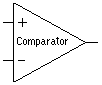






Dear sir,
i want to blink a LED which ON/OFF delay time will be set manually by 3*4 keypad. sir please provide me the diagram and code of same.
Escuse me,
why does it not blink at 1 second? In the video shows a time greater than 1 second
Excuse me,
why does it not blink at 1 second? In the video shows a time greater than 1 second
How to check L293D whether working or not ? Easily ??
https://uploads.disquscdn.com/images/889e9d6508ed9d45c841c9fcef50be1cedd0e01314a30b5dd94b7c7edfcdd29b.png
can you help what kind of error it is when i run the programme.mikkroc code is ok
i am having difficulty creating a sequence for a car pak gate open sequence
the frequency you gave is the one for intenrnal clock not external crystal…crystal is doing nothing
Pls i need to write a program for 2 led binking using microcontroller in assembly language.
Just post a photo of your hardware. Make sure that you connected MCLR pin.
1. Open Proteus 8.
2. File >> Open Legacy Project
Hi, my code is working in proteus but in hardware nothing seems to be working. I am using a 4Mhz crystal
hi. why cant i open the proteus 7 file on proteus 8 ?
You can use the counter module of pic microcontroller for that. Please use our forums ( https://electrosome.com/forums ) for asking doubts outside above topic.
sir if i want to count electric pulse on pic , so on which pin i can give the electric pulse to the pic 16F877A
am having a problem in connecting th 16*2 lcd to pic 16f877a pic microcontroler
Thanks you for your suggestion. We already have a tutorial for Configuration Bits, I just added link to above.
It should work without any problems. Check the mclr pin and crystal.
Nice tutorial. Just an addition, Please add configuration bit settings it will help bigginers
sir i make every step as shown but in implementation board the led has light but not blinking
its static light can you expect where is the error of my apply ?
you must to now that some of my try components are used before
The above code is 100% working in proteus as well as in hardware.
sir code is working in proteus but not in development board.I used 680 ohm resistor .But its not working.
What is the ERROR message ?
If your target circuit requires more current, just use a external power supply.
PICKit2 will automatically detect that you are using External Power supply and it will not provide any additional power.
sir i bought a pickit2 programmer from electrosome but i m not able to do icsp with that but i come power my circuit using the programmer itself…could u tell me wher i went wrong…
thanks for your advice …….. it worksSSSS>>>>>>>>>>>>>
thank you so mucchhh
a good thermostate
You haven’t connected 1st pin (MCLR) to VDD (5V) and you should use 680 or 470 ohm series resistance with LED.
hello sir,when i run my code in simulation ,it works .But practically it’s not working…..
i am using pic16f877a & 20mhzcrystal
void main() {
TRISB = 0x00;
PORTB = 0x00;
while(1)
{
PORTB = 0x00;
Delay_Ms(500);
PORTB = 0xFF;
Delay_Ms(500);
}
}
http://electrosome.com/blinking-led-pic-microcontroller-hi-tech-c/
Just look at the pin diagram of pic 16f877a… Then make a continuity test using multimeter..
Hi I am using sk40c board with pic16f877a. Looking at the board how do I know which port is A,B,C, or D?
sir can you give me same program for mplab8.80v using hi-tec c compiler or mplabx.
You can download it from mikroelectronica’s website.
hi sir! would you send mikroCPIC1618.exe file to my mail ID [email protected] ??
Please post your problems here… such that it will helpful to other visitors too… It is not good to share my contact details publically here…
Good evening Sir. I am having some problem in running the programs in mikroC. Please help me. Actually I am a beginner. Can you please give me your contact number?
When using a battery source, you must label VDD and Vss of pic..
I am using 16F877, couldn’t find 16F877A in proteus 6 I am using. I solved the problem but I noticed that it stemmed from the fact that I used a battery source. When I use a power terminal, it works perfectly well. Also the 16F877 has been behaving well with a few modifications I did e.g. CMCON omitted where you used it.
Which pic is selected in mikroC ? 16F877A and 16F877 are different pic microcontrollers…
When I run any simulation with pic16f877 on proteus, nothing happens but when I use 89C51 and write a code in assembly language the simulation on proteus works, I don’t understand why.
When I run any simulation with pic16f877 on proteus, nothing happens but when I use 89C51 and write a code in assembly language the simulation on proteus works, I don’t understand why.