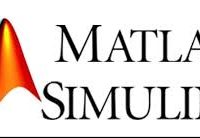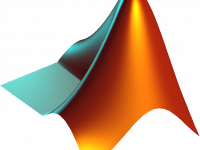Installing Keil IDE – ARM Microcontroller Tutorial – Part 1
Contents
This is our first part of ARM microcontroller tutorial. In this article we will see how to setup development environment for ARM microcontroller LPC2148. We are using Keil IDE for this.
Downloading IDE
- Go to “keil.com”
- Go to “Download” page
- Go to “Product Downloads”
- Go to MDK-Arm
- Fill the contact form and submit it.
- You will get the download link of Keil IDE
Downloading Keil Legacy Support
- Go to legacy support’s download page.
- Click on “Download Legacy Support for Arm7, Arm9 and Cortex-R”
- Wait for the download to complete.
Installing Keil IDE
Hope you downloaded Keil IDE and Legacy Support installer. Firstly, we need to install Keil IDE.
- Open the Keil IDE installer
- Click OK to start the installation
- Click Next
- Check the check box and click next
- Change the folder if you need, then click next
- Enter customer information and click next
- This will start the installation, it will take sometime.
- When prompted, click Install to install the drivers
- Once the installation is completed, you can click Finish. You may choose to read the release notes.
Installing Keil Legacy Support
- Run the legacy support installer, once the Keil IDE installation is completed
- Click OK to continue
- Click Next to continue
- Check the checkbox and click next
- Make sure that the folder path is same as of Keil IDE and click next
- Customer information should be auto-filled here, click next
- This will start the installation process, it may take some time to complete the installation
- Once the installation is completed, click Finish. You may go through the release notes.