Getting Started with PL2303 USB to UART Converter
Contents
USB to UART Converter is a very useful tool for Embedded Systems. If you haven’t one, please try to buy it. It will definitely boost development speed of projects which uses UART modules like interfacing GSM, GPS, Bluetooth, Wi-Fi … By using it we can easily study these modules by sending data directly from your PC and analyzing the received data in your computer display without programming a microcontroller. Here we will use PL2303, one of the most popular USB to UART Converter manufactured by Prolific Technology Inc.
Installing Driver
Before starting using UART, you need to install driver for PL2303. You can install driver in two ways. If your system is connected to internet, you can install driver using windows update otherwise you need to download the driver setup file and install it. First we will see, installing driver using windows update.
With Internet Connection
- Verify that your internet connect is OK and plug in the PL2303 USB to UART Converter to you PC.
- Windows Update will automatically search for driver and install instantly if it is available.
- If the automatic update doesn’t work, go to Control Panel >> System and Security >> Device Manger
- Right Click on USB-Serial Controller >> Update Driver
- Select “Search Automatically for updated driver software”.
- Then the Windows will Search, Download and Install the driver.
Without Internet Connection
If your system has no internet connection, you can follow this method. But you still need to download driver setup files form some other computer which has internet connection.
- Download PL2303 Driver using a computer which has internet connection.
- Copy the file to your PC and Unzip it
- Install PL2303_Prolific_DriverInstaller_v1.8.0 by following the on screen instructions.
- After completing the installation, plugin the PL2303 USB to UART converter to your PC
After completing the installation in any of the above methods, verify that the device is working fine and note the COM port number using the Device Manager.
Then you may verify the PL2303 chip version by using the Check Version Tool in the Downloaded ZIP file.
- Open checkChipVersion_v1006.exe
- Select the COM Port number
- Click Check
Usage

For using this USB to UART Converter you need a software tool. Most of the development tools like MikroC Pro, Arduino has a UART Tool along with it. Here we are going to use a freeware called Terminal.
- You can download UART Terminal here.
- Unzip the downloaded zip file to get Terminal.exe
Terminal.exe is a portable tool, ie no need to install it. To demonstrate the working of this tool with PL2303 USB to UART Converter, just short the TX and RX pins using a jumber as shown below.
Now, data received by the device will be the data transmitted by the device.
- Open Terminal.exe
- Select the COM Port and other required settings
- Click “Connect” button on top left.
- Now you can send data from the transmit section and verify it with received data
I hope that you are understand the usage of Terminal tool with PL2303 USB to UART Converter. If you have any doubts regarding this, please comment below.
Buy Here
[products ids=”9284, 9255,9660″]









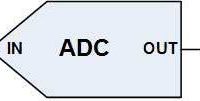
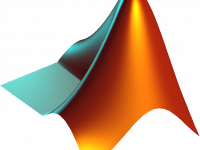

Yes, this is correct. I will PM you. Thank you. Chris.
You mean that your machine is having a serial port running at baudrate 9600 8N1 ? And you mean PIC microcontroller ? If so you can directly program the PIC microcontroller and connect to your machine.
Old thread but I’ll try……
I need to send ASCII commands from a pic to a piece of commercial machinery that has a USB port to accept the commands. Because there is no PC can I skip setting up the USB? Can I perhaps feed the pic TX and RX directly to the commercial machines USB port? It runs 9600 8N1 so there is nothing magical that needs to happen. Thx.
hi sir,
recently i baught usb to serial converter(Pl2303). i checked that it is working or not by short circuiting the TX and RX, and the sent the data but i am not receiving anything , iam getting Frame error at the bottom side of terminal , why this is happening please help me.
thanks
yogesh
hello .. i have a senior year project that kinda depends on matlab so i have to link my hard ware motor drive to the matlab using TTL so i was wondering how can i build up it’s code on my hard ware .. i am kinda beginner so how can the process go plz help me
Sorry, I don’t understand what you said.
you know if can connect this adpater to a serial port in a pc?, i try but a green led pop up in the adapter
It seems like baud rate mismatch. Make sure that baud rate, stop bits, start bits etc are same in both ends.
Hi
I want to send and receive some characters from PC to avr and from avr to PC using a pl2303. When Avr sends for example ‘c’ in other side PC receives another unknown character. I dont know what is the problem
I olso conected the pl2303 crystal to avr but it didnt work,
Can anyone help me?
[email protected]
Yes, you can use a USB to UART converter in combination with serial bluetooth module (HC-06 or HC-05).
Ligo George This may be a cracy idea, but recently Im looking for device that can access USB bluetooth adapter. Is it posible with this device? (Have to change USB pinf for bluetooth adapter)
@lijoppans:disqus I hope you are still in touch with this segment. Just wanted to know If could have your Email-id, I need your advice, would love to pay you too. just need to know why the terminal program shows only 4 certain lines instead of full boot up file of my device.
The voltage level might be 3.3V. It will work without any problems in both 3.3V and 5V systems.
what is the voltage level of Rx,Tx Pins – Any Short the jumper to select output voltage level as 5V or 3.3V?
Login and go to following page :
http://electrosome.com/forum/project-discussions/
Scroll down,.. give topic title and description and open a new topic..
Hello,I could solve my problem with your site
and i say again it is very good.
i can’t make new topic in forums.
may I have your email ??
Tnx.
Hatef
Hello, please open a new topic in our forums ( http://electrosome.com/forums/ ) as this is related to bluetooth module..
Hi
tnx for your answering,
I do that all, before i test the usb serial,it work
but when i connect it to the bluetooth module they do’t work or do’t respond that AT Command i sent,
what can i do ??
the best
hatef.
Thanks for your feedback..
Yes, you can connect TX to RX, RX to TX and GND to GND …
You may also power HC-05 from PL2303.
dear sir
you have such a usefull site !
I want to connect pl2303 to HC 05 bluetooth module,
how can i do this ??
it need connect just to RX and TX or all of them?
thx
Hatef
You can connect TX to RX and RX to TX.. 3.3 and 5V are supply output pins.. If you are powering LPC1769 separately, you can left these pins open.. but don’t forget to make ground of PL2303 and LPC1769 common.
I am new to pl2303. I want to interface this module to lpc1769. which works at 3.3v. can anyone let me know what all pins from PL2303 has to be connected to LPC1769. I am little confused about the 5v and 3.3v pin on the PL2303. are these outputs or inputs? needed to be connected. I am powering the LPC1769 separately.
Please reply.
Verify that baud rate on terminal and pic are same.
Hello sir!
I am Adnan Jafar from pakistan Working as a Electronics Engineer
i am using PL2303 USB to UART convertor for getting PIC serial data on terminal program that is running on computer. I have used #use rs232(baud=200, xmit=PIN_C4,rcv=PIN_C5,parity=N,STREAM=modem). i connected the PL2303 TX pin to RX pin of PIC18F458 and RX pin to TX PIN of PIC and also grounded the group pin of PL2303 and l left the +5V pin of PL2303 open because i thought that it can be powered with Computer USB port automatically. The problem that i am facing is i am not receiving any data from PIC to terminal program. Even that i have tested the PL2303 by shorting the TX and RX pin and verified by sending some data. Now can anyone tell me that whats the problem now that why their is no data comming from PIC to Terminal program. Your help will be much appreciated.
With Best Regards,
Adnan Jafar
MikroC is best for beginners..
sir i am new in embedded sysytem , i want to study about pic16f877a, which software is best for programming, mplab or mikroC
Yes.. you can interface a 5V microcontroller to a PC using this..
Will this adapter work to connect a 5V microcontroller to USB?
Hello,
All links are working fine.
program link dead ,can you refresh