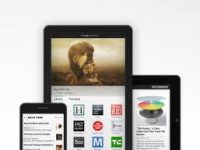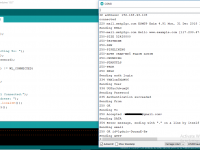Remote Debugging of Embedded Systems
Contents
Most of us are working from home during this COVID-19 pandemic situation. I have personally struggled to debug some of my hardwares remotely. Today I am going to introduce a completely new method for remote debugging of embedded systems. Using this method you can debug a remote system as if it is connected to your local computer.
Here we are using a software named, USB Network Gate developed by Electronic Team Inc.
Installation
- Download USB Network Gate.
- Run the program
- Select Language and click OK.
- Click Next

- Read and accept the license agreement. Click Next.

- Select the installation location and click Next.
- Select components and click Next

- Note: We need to install “This installation will share and connect to devices” in the remote computer to which hardware is connected. And you may install “This installation will share and connect to devices” or “This installation will only connect to devices” in the computer which you will be working.
- Select start menu folder and click Next

- Click Next

- Ready to install, click Next

- Installation in progress

- Installation completed, click Finish.

Note: Don’t forget to install this software in both computers, local and remote.
Connecting Remote Devices
Now we have completed the installation of USB Network Gate software. You may choose the trial version or enter license key if you have purchased one. Now let’s connect our remote embedded devices for debugging.
On Remote PC
- Open the software in the remote computer (to which hardware’s are connected)
- Click the “Share” button next to each device.
On Local PC
- Open the software in the local computer (in which you are planning to work or debug)
- Click on “Add server” button in the bottom left corner of “Remote USB devices” tab.
- Enter the IP address of you remote computer and click “Add”
- Now it will list all the USB devices shared from the remote computer
- Click “Connect” to connect each device.
Remote Debugging
Now we have remote devices connected are virtually connected to our local computer as if it is really connected. No we can go ahead and debug as usual. Here I have connected a FT232R USB to UART converter and a STM32 STLink.
Debugging in IAR using STM32 STLink
Connecting To Remote Serial Port
Now we can simply connect to a remote serial port as if it is connected to our local PC. Here I am using the software Tera Term to connect to serial port.
Conclusion
I personally like “USB Network Gate” and it is highly recommend for embedded or electronics engineers who work remotely. And this software looks very stable and user friendly too.