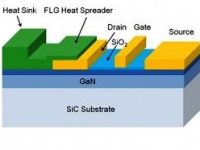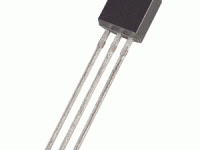Why we need Windows 8 ?
Start Screen :
Microsoft is making one of the biggest upgrades through Windows 8. It replaces Start Menu with Start Screen which have tiles that contains shortcut to Applications, which is smiler to Metro interface on Windows Phone 7 OS.
 It will also introduce the Ribbon Interface which seen in Office 2007 to Windows Explorer. It will also launch a App store for Metro style apps that will support Windows 8. The Windows 8 has been designed to give support to ARM processors which used in tablets and to x86 processors from Intel. That means the changes in the Windows 7 are not only just cosmetic and it will be available on tablets, desktops and laptops.
It will also introduce the Ribbon Interface which seen in Office 2007 to Windows Explorer. It will also launch a App store for Metro style apps that will support Windows 8. The Windows 8 has been designed to give support to ARM processors which used in tablets and to x86 processors from Intel. That means the changes in the Windows 7 are not only just cosmetic and it will be available on tablets, desktops and laptops.
Picture Passwords :
Windows 8 introduces a new system that includes pictures and gestures for user authentication, for better security.
 It is very easy and simple, users will first need to select an image on which they want to perform gesture. The gestures may be encircling something, encircling something or tapping on something in the picture. The password can be any of the combinations of these. Since we can choose any photo and the actions are based on the photo, it will be more safer.
It is very easy and simple, users will first need to select an image on which they want to perform gesture. The gestures may be encircling something, encircling something or tapping on something in the picture. The password can be any of the combinations of these. Since we can choose any photo and the actions are based on the photo, it will be more safer.
Windows 8 To Go :
Now a days, portable applications are increasing popularity, we can run software’s like image editors, web browsers, word processors etc from a pendrive. So we can carry our favourite softwares with us in a pendrive and run it on any computer.
By using Windows 8, we can carry the entire operating system with us. The Enterprise versions of Windows 8 are capable of running off a portable hard disk or pendrive. In effect we are carrying our entire pc with us.
Reset and Refresh :
After a long period of using Windows, you will often noticed that the performance decreases very much. As applications are installed and un-installed, the remaining part of programs start to build up and the accumulation of temporary files causes performance to decrease.
The best solution till now for this problem was to reinstall the OS and migrate your needed data to a new copy. This was very difficult and only an expert user can do it properly. Now the Windows 8 solves this problem through its new Reset and Refresh feature.
Reset as the name indicates, it resets the Windows installation to its initial state. It deletes all our personal data and applications leaving a fresh copy of Window 8.
Refresh is a less powerful measure compared to Reset for improving performance. It doesn’t delete our personal data, settings and customizations. After refresh we can log in to our old user account, all apps will be deleted except that we choose to remember.
By using Windows 8, we will not be disturbed by frequent 15- minute warning to inform that our system has been updated and needs restart. The new Windows 8 will consolidate all the restarts in a month in to single restart. In the case of a critical update, the Windows Update will automatically download, install and restart however there is no chance for losing user’s data. Which means that, the restart will not occur if we are not at PC, if we have applications running in background or if there is any unsaved work etc…
Protection From Malware :
The new Windows 8 has a built in mechanism to check whether the booting has not been tampered by any malware . This mechanism is called Secure Boot. Windows 8 also includes another feature which borrows from Internet Explorer called Smart Screen. It checks URL entered in the browser with the database of malware links. In Internet Explorer 9, it this feature was extended to downloaded files. The browser checks the file we downloads and warns if it is unknown or it is downloaded by only a few people. Till these were a Internet Explorer only feature, now it is extended to Windows, now it checks files downloaded using any browser or program.
File Management Improves :
 The file copying mechanisms of previous versions of Windows was quite inefficient. The ‘Copy Time’ estimates very much error and basic features such as pausing a transfer are absent. The new Windows 8 rectifies this and a number of other problems with its new file management system.
The file copying mechanisms of previous versions of Windows was quite inefficient. The ‘Copy Time’ estimates very much error and basic features such as pausing a transfer are absent. The new Windows 8 rectifies this and a number of other problems with its new file management system.
If we are doing multiple file operations in Windows 8, it consolidates all operations to a single window showing all operations. Another useful feature is that the individual operations can be paused or cancelled. The basic copy is simplified and it has a detailed view option which shows current speed and a graph shows how speed varies. In Windows 8 we can access ISO files without using any other softwares or burning to disc. Conflicts while copying are managed better than previous versions. If when copying files from one folder to another, conflicting files are seen, Windows 8 gives us a detailed list of files in both directories and the difference between them, along with the options for skipping similar files.
Logging With Windows Live ID : We know that Windows Live ID will give access to Microsoft cloud services such as Live messenger for chat, SkyDrive for online file storage, Office Web for online document creation and collaboration, Hotmail for email etc. In Windows 8 we can login with this ID. Microsoft gives a number of advantages for such users. Such accounts will be automatically synchronised with Microsoft servers. Our settings such as spell-check dictionaries, wallpaper, Internet Explorer history and favourites, mouse settings, Explorer settings and many other will be available on any other computers and the changes we make will be reflected on all other computers.